Cooperate with iOS Photos app to edit photos
As of v1.21.0 version of PhotonCam, there are a few ways to cooperate with iOS Photos app to edit photos using PhotonCam.
- Using Photo Extension
- Share photos to PhotonCam
- Add photos to PhotonCam’s internal library for later editing
- Drag & Drop files / photos to PhotonCam
Using Photo Extension
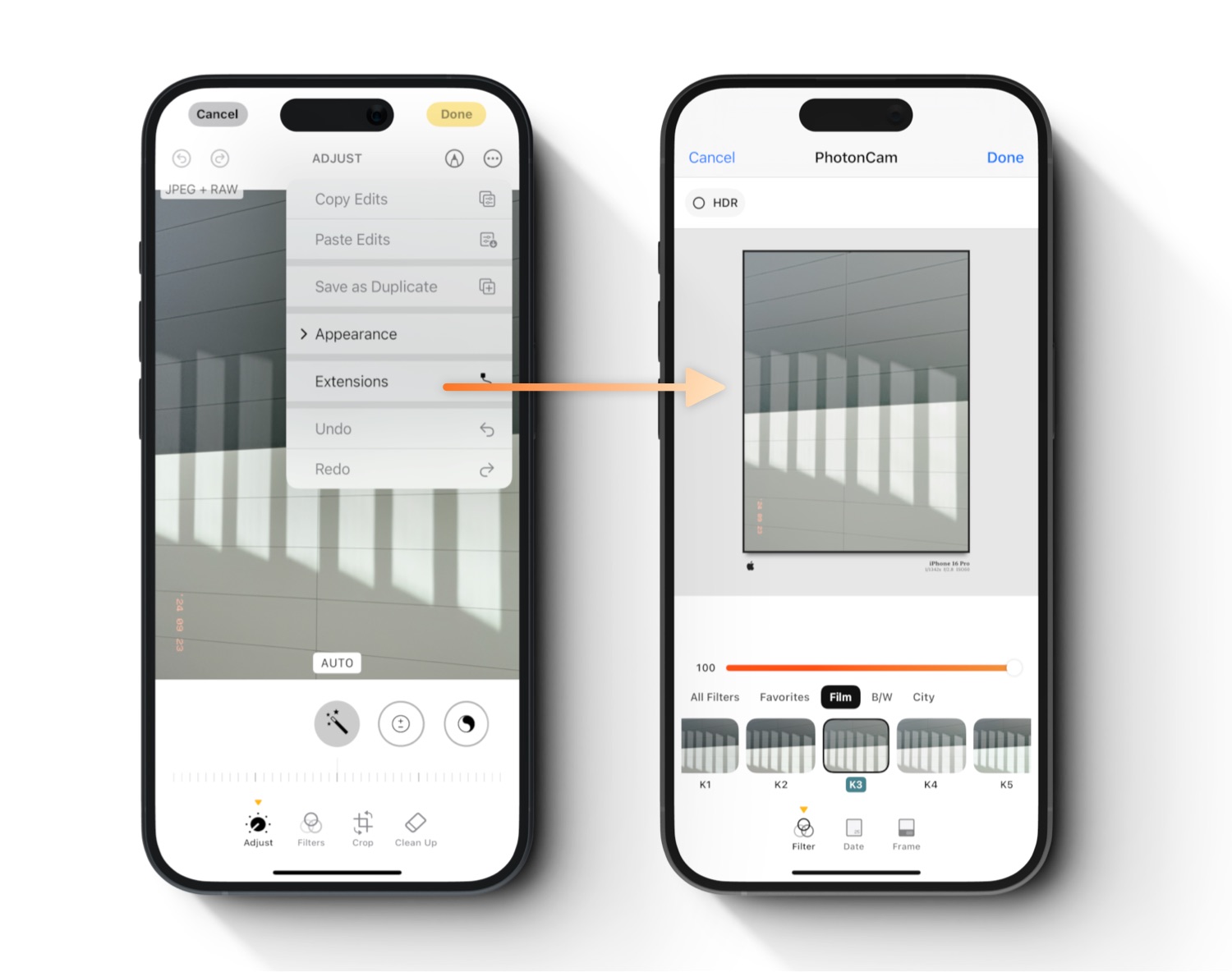
Photo Extension is a mechanism in iOS to launch supported 3rd party apps to edit your current editing photo in the Photos app. By saying “current editing”, it means:
Your edits in the Photos app editor will be applied before sending the photo to the 3rd party apps to edit. Your cropping, photography styles, Clean-up, and portrait effect will be “baked” into the photo.
iOS Photos app’s editor will always save photos as the “edited version”, which can be reverted later. PhotonCam has a similar feature in the main app, as you can choose to save an edited photo as a new one or as the edited version.
To launch PhotonCam Photo Extension from the Photos app, you can follow these steps:
- Edit your photo in the iOS Photos app’s editor.
- Click the “…” button on top, and select the Extensions, and then select PhotonCam.
The Photo Extension supports a subset of editing features from PhotonCam: filters, date stamps, and frames. All built-in filters and your imported custom filters are available. All built-in frames and frames designed by you are also available to use in the Photo Extension. Note that due to the memory limitations of the Photo Extension, photos will be saved to a maximum resolution of 12MP.
This feature is free for all users to use.
Share photo to PhotonCam
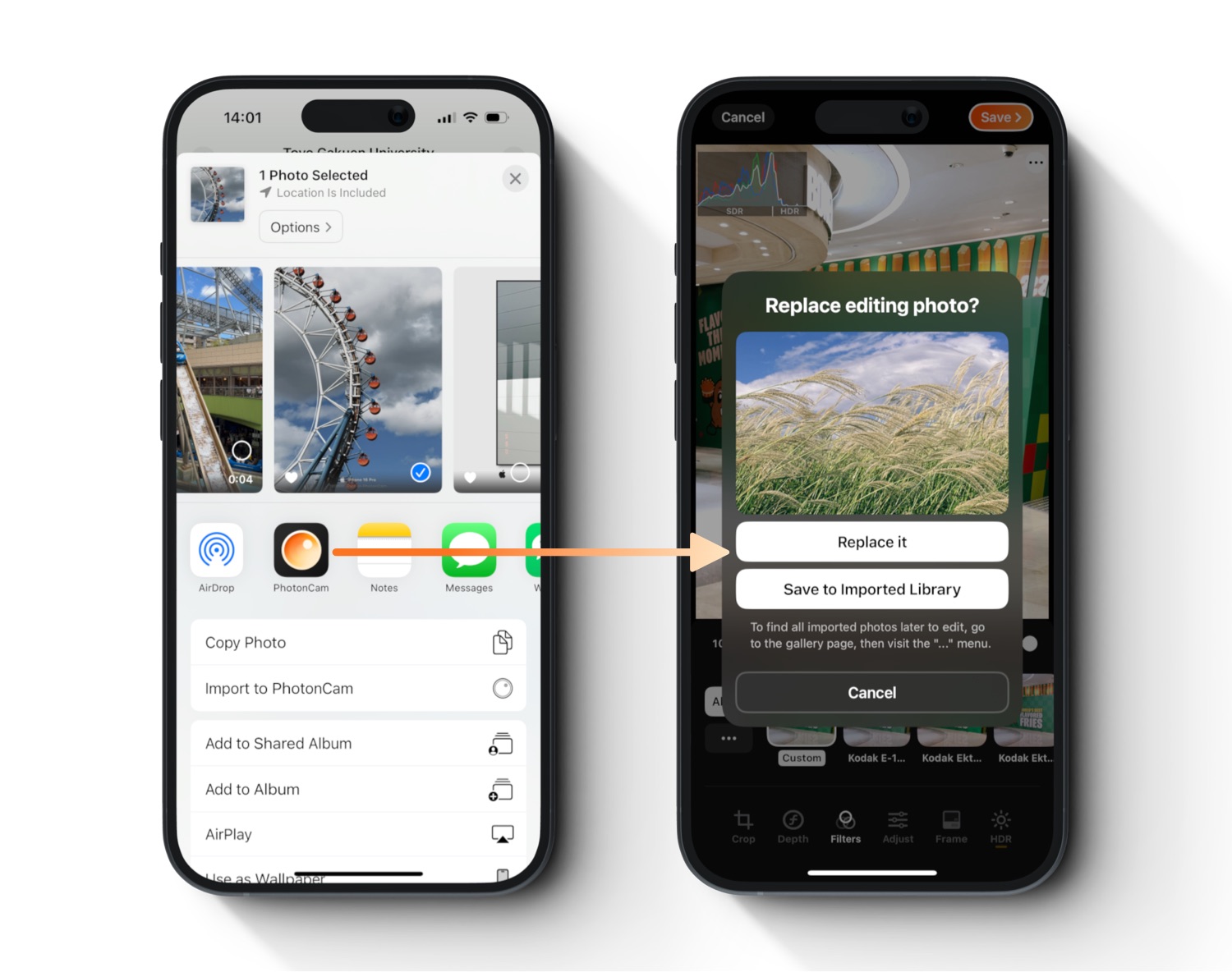
When you bring up the Share sheet to share a photo from any other app, you can find PhotonCam in the horizontal share target list, and when you click it, the photo will be sent to PhotonCam’s editor to be edited.
If you are currently editing a photo in PhotonCam, you will be asked whether to replace the current editing photo without losing the adjustments you just made, or you can save it to the internal library for later editing.
Add photos to PhotonCam’s internal library for later editing
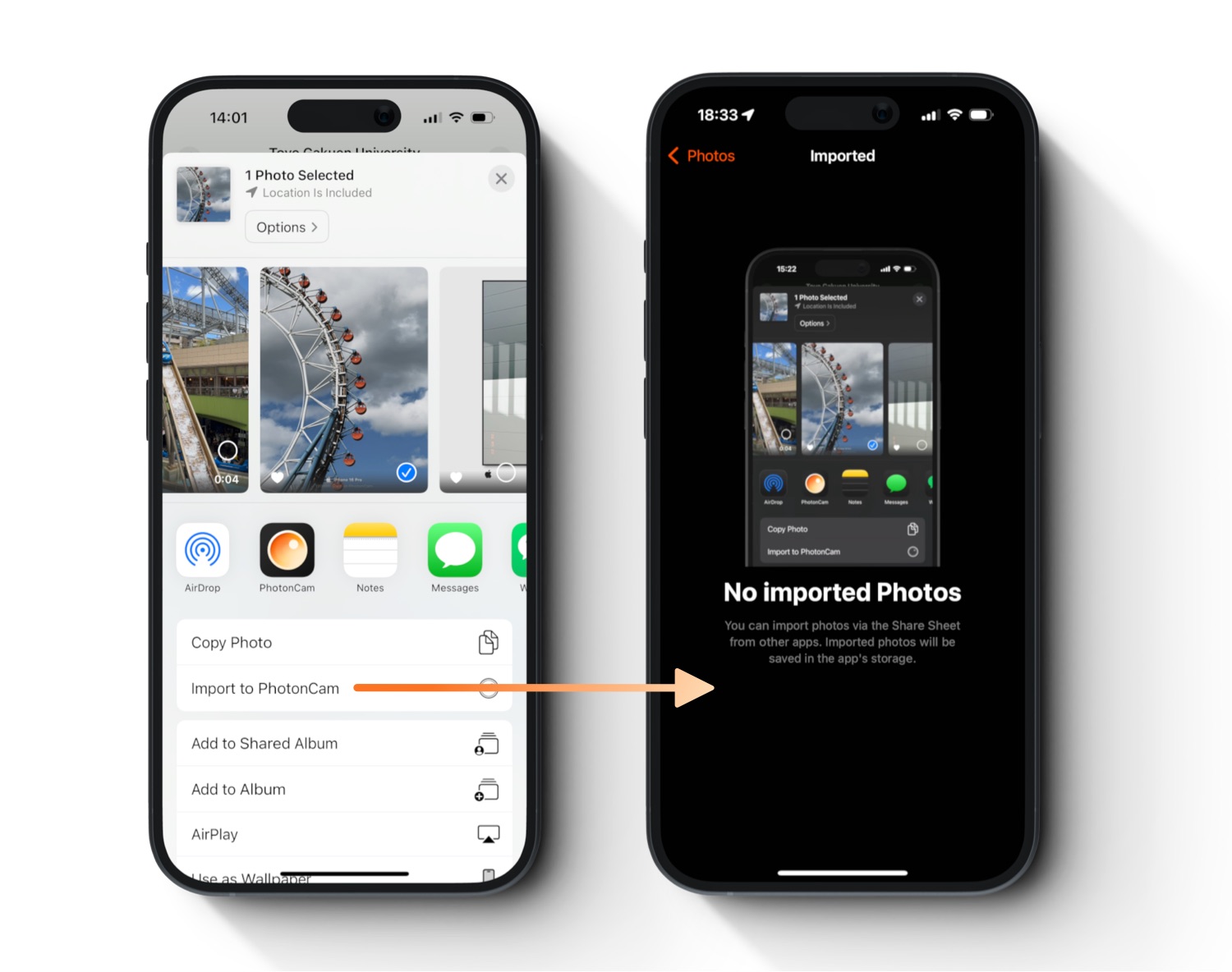
In the share sheet, you can also find PhotonCam’s action to import photos to PhotonCam. Then you can find them in the “Imported” page in PhotonCam to edit those photos.
Drag & Drop file / photo to PhotonCam
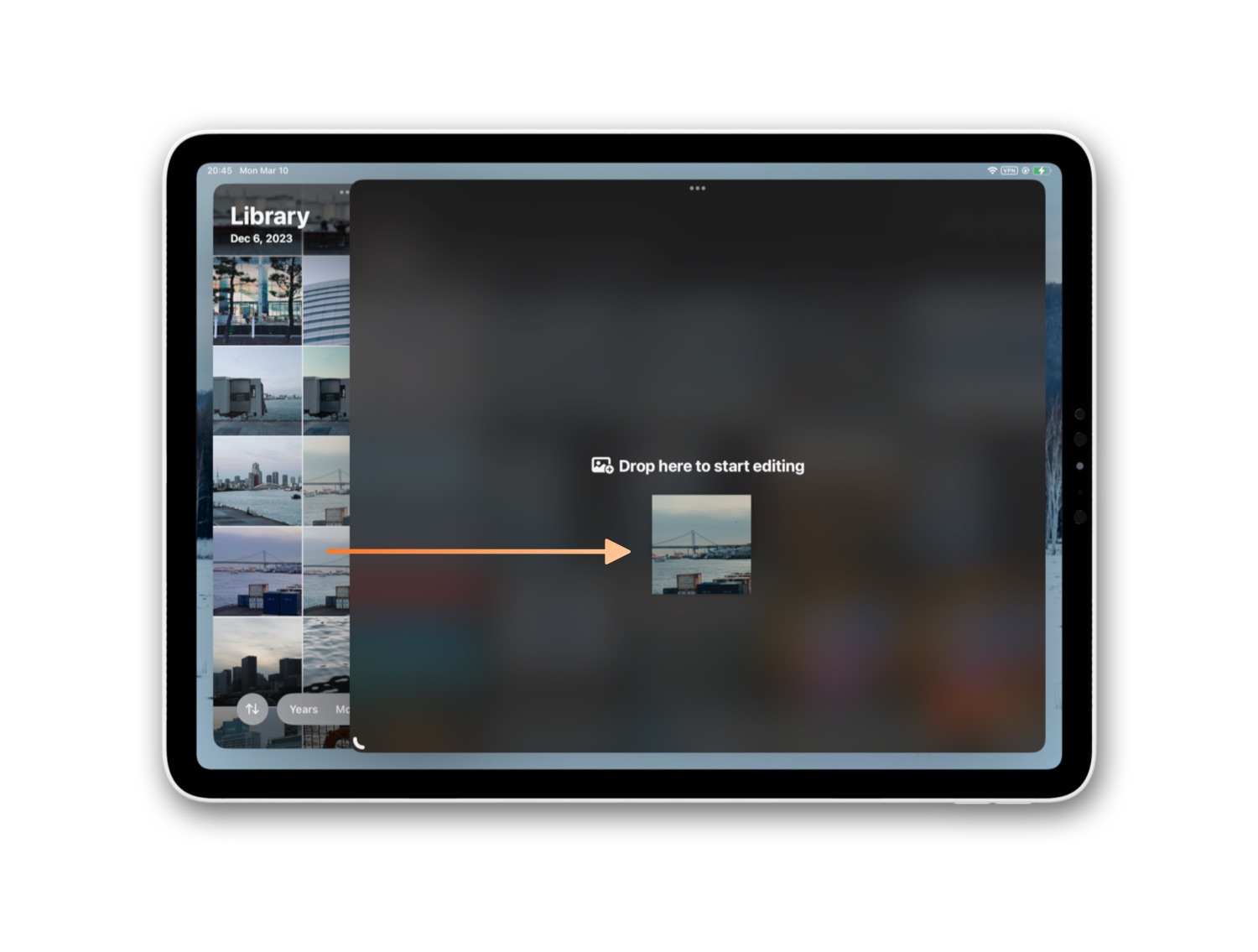
On iPad and Mac, drag & drop has been supported to help you utilize the big screen to find and edit your photo files.