Introducing PhotonCam & Story behind
Preface
Photography has always been a part of my interests; it has never been a part of my career plan. As for the small achievements in photography at present, it is contributing many photos on Unsplash (ID: JuniperPhoton) and being recommended by the editors multiple times.
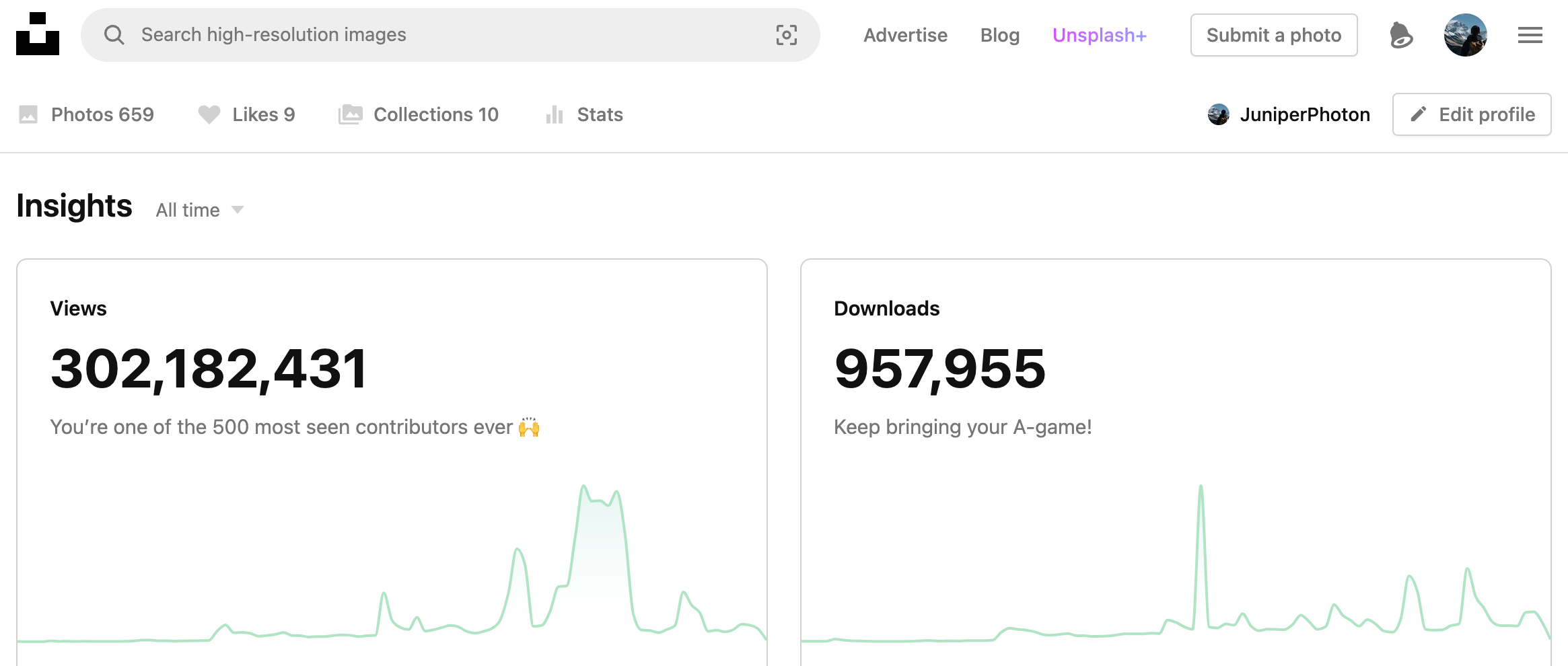
I originally came from a software engineering background, and after a brief period of developing Universal Windows Platform apps following graduation, I have been working as an Android engineer in various companies—until 2022, when I quit my job. While revering nature everywhere, I started a new identity as an independent iOS/macOS developer, trying out a new way of life.
The style of apps I've always made tends to be small and beautiful, focusing more on efficiency tools. On one hand, I do have some unique needs to solve—doing it myself not only increases my experience in this area, but also, as a complete app offered out, it can help a portion of users with the same needs and make some money off some features.
However, there's always been one thing I wanted to do: to combine my interest in photography with software engineering and see how far I can go on this road by myself.
At the beginning of 2023, I started planning this idea and formulated an implementation plan. Development began at the end of October 2023, and by the end of the year, the development was basically completed, and some users were recruited for beta testing. Now, PhotonCam is already online on the App Store.
Positioning of PhotonCam
Within the category of camera apps, there are several different types. The first type is professional-level, comparable to desktop software; the second type is a professional version based on the mobile iOS application; the third type is a simplified version that focuses on specific photography styles, such as film.
The positioning of PhotonCam is more like a semi-professional app designed for iOS applications, aiming to provide a simple and easy-to-use photography experience while allowing users to further explore and learn more about photography according to their needs and curiosity, and achieve the desired photo style.
Therefore, when planning the features of PhotonCam, I expanded step by step with the following ideas:
- First, PhotonCam should be a camera app: when the app is opened, it displays a camera interface where users can directly take photos by pressing the shutter button.
- Next, PhotonCam needs to be a camera app that meets some users' "manual" needs. In addition to basic exposure compensation adjustments, it should also allow manual adjustments such as focus distance and iPhone-exclusive features like ProRAW.
- Building upon the foundation of "taking a photo," there are users who pursue specific photo styles. Therefore, PhotonCam provides built-in support for multiple styles of filters.
- Built-in filters may become monotonous over time, so users should be allowed to create their own filters. The app can provide adjustment tools similar to professional software to assist users in creating their own filters.
- The adjustment tools provided within the app are limited, so users should also be allowed to import color lookup tables (Cube) to further expand their filter creation abilities.
- Since PhotonCam allows shooting and saving in ProRAW format, it should also provide editing capabilities, allowing users to use the same tools and filters to edit photos in post-processing.
By expanding the thinking in this way, the final set of features for PhotonCam is determined.
Introduction

PhotonCam is a professional camera app that also offers filter creation features—you can rely on the numerous adjustment tools provided within the app to create your own style of filter sets, and then directly apply the filters for shooting/editing photos in your own style during subsequent shooting and image editing.
PhotonCam is supported on iPhone and iPad, requiring iOS 16.0 or later. A Mac version of the editor-type app may be released in the future. You can download this app on App Store.
Here is a detailed introduction to the various features.
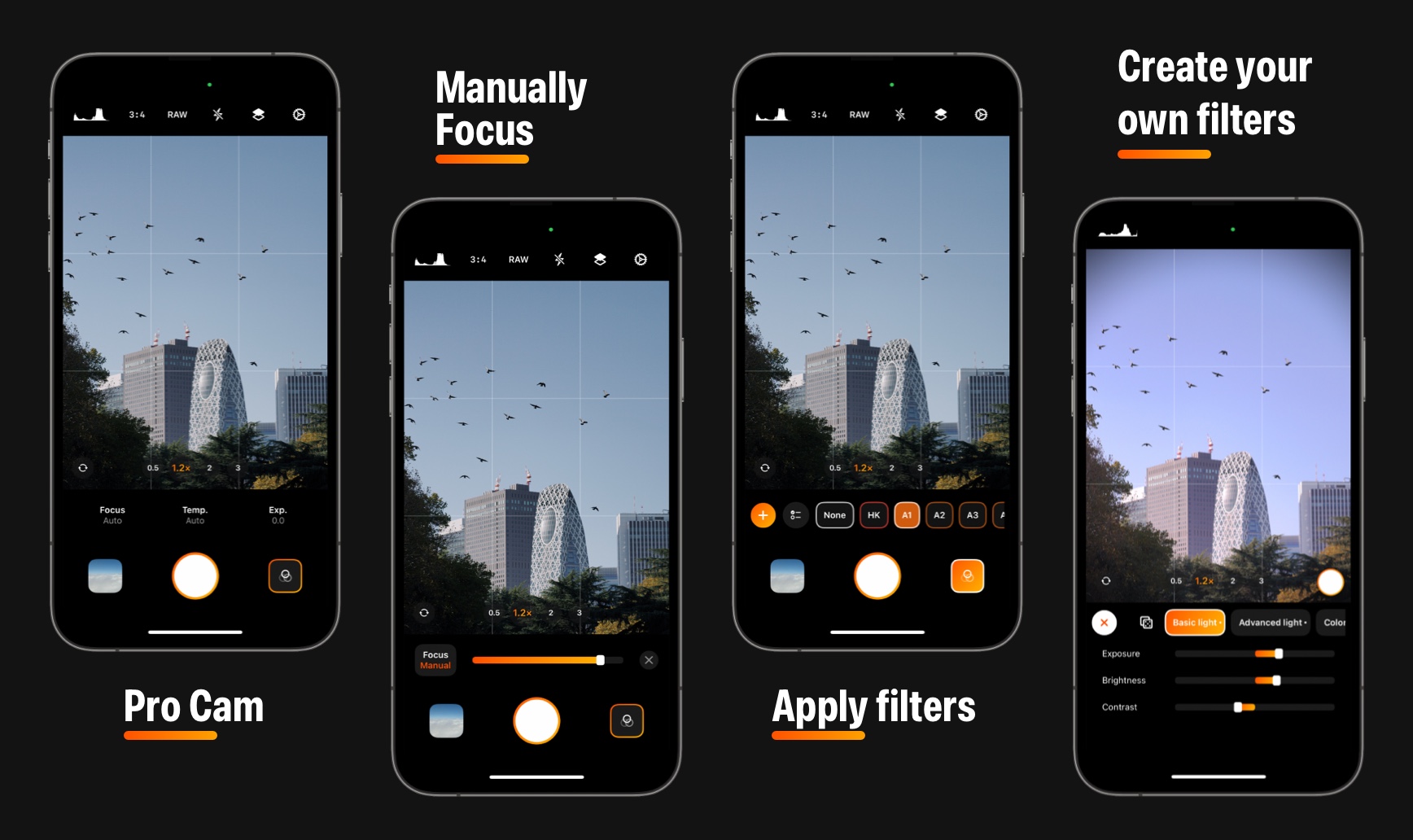
Firstly, PhotonCam is a camera app that offers basic photography functions:
- Supports ProRAW shooting, and saves both HEIF/JPEG + RAW to the album. This allows you to have stylized photos while retaining the RAW originals for further editing.
- Supports saving photos using unprocessed RAW files. The "sharpening" effect that comes with photos taken by the iOS system camera has been criticized by many users—I'm no exception, especially when it comes to photographing your pets, as it can make the fur look dirty. Saving photos with unprocessed RAW can avoid this issue. Additionally, my other app that's already online, MyerTidy, can convert RAW photos already saved in the photo library to HEIF/JPEG, achieving a similar effect.
- For iPhones using a 48 million pixel camera, supports taking photos up to 48 million pixels. Supports switching between 1.2x and 1.5x optical zoom by tapping 1x, supports virtual 2x telephoto, and supports switching between the front camera, 1x main camera, and telephoto lens.
- Supports manual adjustment of focus distance, white balance color temperature, and exposure compensation in auto exposure during the photo-taking stage—of course, this is a basic function of a manual camera app. Currently, there is no function to manually adjust the shutter speed, as there are significant limitations with iOS in this regard. The priority of this feature will be considered based on user feedback.
- Supports setting the aspect ratio of the photo, supports displaying grids, supports displaying level lines, and supports displaying histograms.
- Supports automatically adding a date watermark with a film effect to photos after shooting, with four styles of watermarks to choose from.
- Supports Shortcuts to open the app and select a specific lens.
- Supports lock screen widget for convenient and quick access to open the app and select a specific lens to use.

PhotonCam offers some built-in filters, which are suitable for users who do not want to "fuss" and prefer to directly apply filters for photography. Of course, PhotonCam also provides a feature that allows you to create your own style of filters. You can create a new filter in various places (the photography interface, the image editing page, and the filter management page), then save it for later shooting or image editing.
When creating filters, you can use the following tools to adjust the image:
- Basic brightness adjustment, including exposure adjustment that mimics automatic exposure compensation, brightness adjustment for mid-tone pixels, and contrast adjustment with an S-curve.
- Advanced brightness adjustment, which allows separate brightness adjustments for whites, highlights, shadows, and blacks, as well as a "fade" adjustment that turns the darkest parts gray.
- Adjustments for color temperature, tint, natural saturation, and saturation.
- Support for color grading: adding a specific color to shadows, mid-tones, highlights, or globally, and adjusting its intensity and saturation.
- Support for color mixing: adjusting the hue shift, saturation, and brightness of different colors.
- Support for setting to black and white, adding grain, and vignette features.
- If you are not familiar with the above functions, you can use the "Random Filter" feature—after clicking the random button, it will randomly set various parameters based on the multiple random templates built into the app. With some luck, you might get a filter effect that catches your eye. If you are unsure about the style of the current photo, you can also try this feature.
- Support for importing 3D Lut color lookup tables. If you are a photographer who is used to creating Luts with some desktop-level software like Photoshop, you can export the Cube file to your phone and then import it into PhotonCam. Of course, there are also many photographers who create and sell Luts, and you can purchase their Luts and then import them into PhotonCam.
All the above tools can be used on the filter creation page and the photo editing page. For newly created filters, you can rename, sort, re-edit parameters, and select a color label for them on the filter management page. Therefore, if you like, you can completely create a set of filters in your own style.
For the built-in filters, you can also duplicate them and then further modify the parameters and save them—for example, if you think the black parts of a filter are too dark, but you don't want to adjust a new filter yourself, you can duplicate it, then increase the brightness of the blacks and shadows, and save it as a new filter.
The filters you create will be saved in the app's database and will not sync with iCloud. However, you can also export one or all filters—for backup purposes or to share with friends for import.
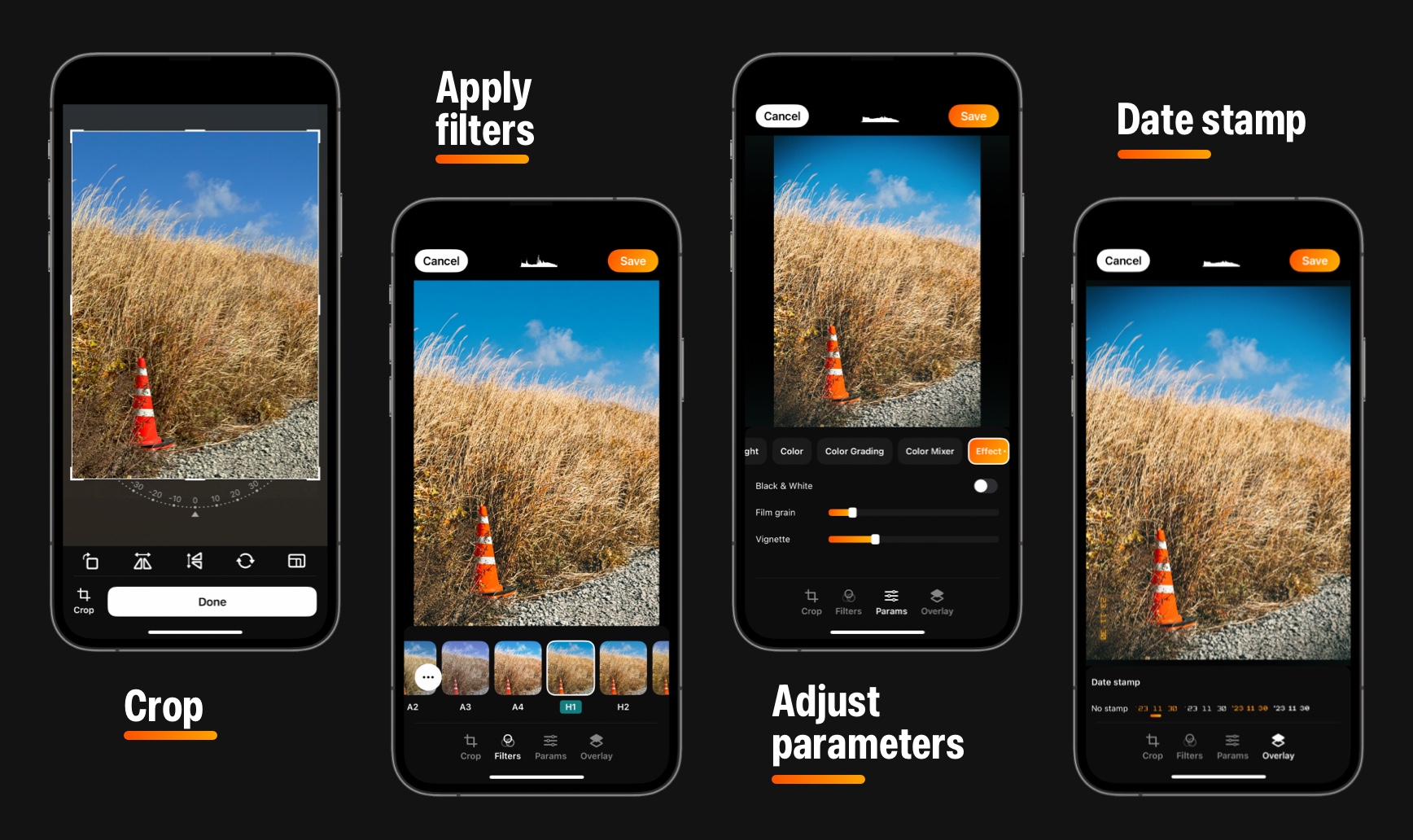
PhotonCam also supports post-editing features, where you can enter the gallery page from the bottom right corner of the camera interface. Here you can see all the photos taken by PhotonCam. The photos here are synchronized with the iOS system's Photos app. Therefore, deleting a photo here will also delete it from the iOS album, not occupying two storage spaces.
In the editing interface, you can:
- Rotate, crop, and flip the photo horizontally and vertically.
- Use the built-in filters as well as all your custom filters.
- On top of using filters, adjust advanced parameters, and then choose to save as a new filter or overwrite the original filter. The parameter adjustments here are the same as the aforementioned brightness, color grading, etc.
- Add a date watermark.
- A histogram will always be displayed at the top of the editing page to help you control the tonality of your image.
- After saving, you can re-select a new photo to edit without leaving the editing page.
Additionally, outside the app, you can import photos into PhotonCam via the share menu of the system Photos app, and then find the imported photos in the menu at the top right corner of the photos page. This import method can only import the 'current version' of the image, meaning if your photo is saved as HEIF + RAW, only the HEIF can be imported.
Future plan
PhotonCam is different from my other apps that adopt the Freemium business model (basic functions for free, advanced functions for a one-time fee); it is a non-free app that uses a monthly or annual subscription model as well as a buyout option, and also offers a 3-day free trial for new users.
However, as a new app, it naturally cannot match the richness of features of apps from big companies that have been iterated over time. Therefore, in terms of pricing, you will see that it is lower compared to other apps of the same type—of course, this will not hinder me from continuing to iterate on the app based on user needs.
In the future, PhotonCam will focus on the following updates:
- Adding more image processing effects, such as fully interactive curve adjustments, sharpening, and other effects. Filter creation is a key feature of PhotonCam, and it is based on various editable effects.
- Further improvement of editing features, adding functions such as batch editing and exporting.
- Providing a macOS version editor that can be used in conjunction with the iOS version.
If you have any feature requests, feel free to leave a comment below, or submit feedback via the email in the 'About' section within the app.
Thank you to everyone who has read this far. Thank you for your support.